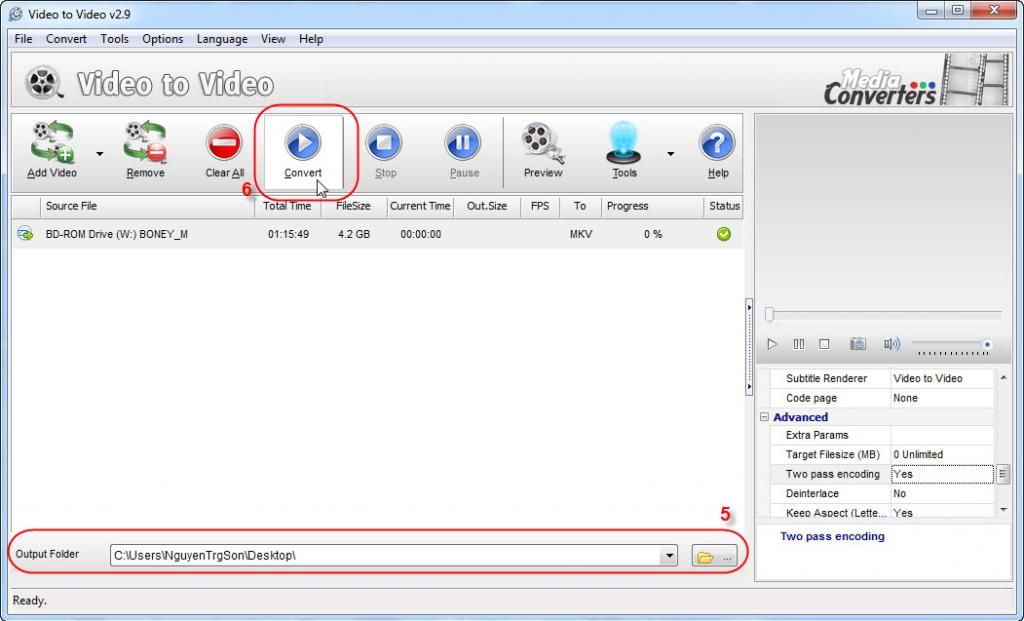iscol
Well-Known Member
Make MKV (and/or AVI) out of Blu-ray/HDDVD ISO image or ANY BD/HDDVD ripped to HDD
Apps to use
1. Isobuster v2.3
You could either buy this at
or download it at our Applications section (thanks to zeeko)
Note: Please be aware that this “cracked” version doesn’t work always and may require to be registered again even though already registered during initial installation.
2. tsMuxeR v1.8.4(b)
It’s freeware.
Download link:
More info:
3. MKVToolnix v2.2.0
It’s freeware.
Download link:
More info:
Install this app and then go to the installation directory (most likely: C:\Program Files\MKVtoolnix) to find “mmg.exe”. This stands for “mkvmerge GUI”. Create a desktop shortcut.
----------------------------------------------------------------------------------------------------------------------------------------------------------------------------------------------------
Required process
As an example, we’re going to use a BD ISO image of "National Treasure: Book of Secrets (2007) READNFO.1080p.Bluray.x264-Chakra"
1. Right click your ISO image (“ck-nt21080.iso”) and select to open it with ISOBUSTER (“The Ultimate CD/DVD Recovery tool”). The following screen appears.

2. Double click on “BDMV” at the right window or select to expand the National Treasure 2 UDF in the left window and then expand BDMV.
3. Double click on “STREAM”. This screen should appear.

4. Right click on “00001.m2ts” and select “Extract 00001.m2ts”. Select a place to save and a name for your m2ts file.
Note: If your ISO image has more than one m2ts (Blu-ray) or evo (HD DVD) files then select to extract all of them, one by one. This case stands most likely for lots of INTACT (not re-authored) BD or HDDVD ISO images
Hint: A. It’s better to save it in a different HDD than the one your ISO was originally stored, in order to achieve significantly increased extraction speed. B. Give short file names without spaces between characters, like the one in the screen below. This helps both “tsMuxeR” and “mkvmerge GUI”

Hit on “Save” button and wait for the extraction to finish.

5. Close ISOBUSTER
6. Create a folder named “tsMuxeR v1.8.4”, cut-paste in there the “tsMuxeR_1.8.4(b).zip” and select to extract it. If it’s convenient, create a desktop shortcut for “tsMuxerGUI.exe”.
7. Run “tsMuxerGUI.exe”. Drag & drop your extracted m2ts file(s) (in this example: "NT-BoS.m2ts") into the “Input files:” window of tsMuxeR. In the “Tracks:” window appear all the streams included in your m2ts file, meaning Video, Audio and Subtitles streams, along with a detailed description of them. This is what you should get:

Note: If you have multiple extracted m2ts files (or evo in case of HD DVD) building the BD or HD DVD main movie, then load the No 1 in tsMuxerGUI and use the "Append" button as many times as needed to add all the rest, one by one, following the arithmetical order.
8. Go to the “Tracks:” window and unpick all the subtitles streams. Leave selected only the H264 video and the AC3 audio streams (or any other AV streams of your preference). In the “Output” lower part of tsMuxeR window select “Demux” and then “Browse” for a different HDD to save the demuxed streams (increased process speed is obtained this way). If you’ve done everything as described here, the following screen should appear on your monitor.

In this step you could also configure “General track options” for each selected stream as long as you highlight it. Please don’t mess with Video stream options unless you know exactly what you’re doing. In Audio stream options you may select the language of the track, in case it’s not listed correctly.
9. Hit on “Start demuxing” button and wait for the process to finish. You will be viewing progress in the following window. Once finished, hit OK and then close tsMuxeR.

10. Open “mkvmerge GUI”. Drag & drop your demuxed AV streams. Highlight the video stream, go to the “Format specific options” tab, hit on the down arrow next to FPS field and select the correct framerate (24000/1001 if movie’s original fps is 23.976). See screen below. It’s important to perform this action whenever the imported video stream is raw (elementary) h.264, otherwise audio will be definitely out of sync because mkvmerge is always setting as default framerate 25 fps automatically.

Please don’t touch the other available options unless you know what you’re doing.
11. Select output mkv filename, hit on the “Start muxing” button and wait for the process to finish. It usually takes few minutes. You’re all done!
Notes: 1) “Haali Media Splitter” (freeware) latest version MUST be installed on your system.
Download link:
2) In case the included video stream is encoded in VC-1 advanced profile (wvc-1), you could also create an .avi file. Perform steps 1-9 and then use AVI-Mux_GUI v1.17.7 to make your AVI file.
Download it from here:
and visit the following page for a detailed user manual
3) You can download all screenshoots included in this tutorial in their original size using the links below
http://rapidshare.com/files/112696318/ISOBUSTER_SS1.PNG
http://rapidshare.com/files/112696324/ISOBUSTER_SS2.PNG
http://rapidshare.com/files/112696329/ISOBUSTER_SS3.PNG
http://rapidshare.com/files/112696333/ISOBUSTER_SS4.PNG
http://rapidshare.com/files/112696340/tsMuxeR_SS1.PNG
http://rapidshare.com/files/112696348/tsMuxeR_SS2.PNG
http://rapidshare.com/files/112696356/tsMuxeR_SS3.PNG
http://rapidshare.com/files/112696363/mkvmergeGUI_SS1.PNG
4. To make an mkv out of ANY BD or HD DVD disc even if it has multiple m2ts or evo files building up the main movie, just load the first file (ie "yourmovie0001.m2ts" or "yourmovieFeature1.evo") and then use the "Append" button of tsMuxeR to add the rest main movie's m2ts or evo files, one by one. tsMuxeR will merge all of them and if you select the "Demux" button it will do so for all the available Audio, Video and Subtitles streams you had selected (ticked boxes) to demux. Then use "mkvmerge GUI" to mux these streams into a new mkv container. If audio is anything different than AC3 or DTS, then you should use "eac3to" (freeware) in order to convert DD+ or DTS HD to "casual" AC3 or DTS before muxing to mkv container using mkvmerge GUI.
For more info on "eac3to" as well as for download links, please visit the following link.
Apps to use
1. Isobuster v2.3
You could either buy this at
or download it at our Applications section (thanks to zeeko)
Link tải phim
Note: Please be aware that this “cracked” version doesn’t work always and may require to be registered again even though already registered during initial installation.
2. tsMuxeR v1.8.4(b)
It’s freeware.
Download link:
Link tải phim
More info:
3. MKVToolnix v2.2.0
It’s freeware.
Download link:
More info:
Install this app and then go to the installation directory (most likely: C:\Program Files\MKVtoolnix) to find “mmg.exe”. This stands for “mkvmerge GUI”. Create a desktop shortcut.
----------------------------------------------------------------------------------------------------------------------------------------------------------------------------------------------------
Required process
As an example, we’re going to use a BD ISO image of "National Treasure: Book of Secrets (2007) READNFO.1080p.Bluray.x264-Chakra"
1. Right click your ISO image (“ck-nt21080.iso”) and select to open it with ISOBUSTER (“The Ultimate CD/DVD Recovery tool”). The following screen appears.
2. Double click on “BDMV” at the right window or select to expand the National Treasure 2 UDF in the left window and then expand BDMV.
3. Double click on “STREAM”. This screen should appear.
4. Right click on “00001.m2ts” and select “Extract 00001.m2ts”. Select a place to save and a name for your m2ts file.
Note: If your ISO image has more than one m2ts (Blu-ray) or evo (HD DVD) files then select to extract all of them, one by one. This case stands most likely for lots of INTACT (not re-authored) BD or HDDVD ISO images
Hint: A. It’s better to save it in a different HDD than the one your ISO was originally stored, in order to achieve significantly increased extraction speed. B. Give short file names without spaces between characters, like the one in the screen below. This helps both “tsMuxeR” and “mkvmerge GUI”
Hit on “Save” button and wait for the extraction to finish.
5. Close ISOBUSTER
6. Create a folder named “tsMuxeR v1.8.4”, cut-paste in there the “tsMuxeR_1.8.4(b).zip” and select to extract it. If it’s convenient, create a desktop shortcut for “tsMuxerGUI.exe”.
7. Run “tsMuxerGUI.exe”. Drag & drop your extracted m2ts file(s) (in this example: "NT-BoS.m2ts") into the “Input files:” window of tsMuxeR. In the “Tracks:” window appear all the streams included in your m2ts file, meaning Video, Audio and Subtitles streams, along with a detailed description of them. This is what you should get:
Note: If you have multiple extracted m2ts files (or evo in case of HD DVD) building the BD or HD DVD main movie, then load the No 1 in tsMuxerGUI and use the "Append" button as many times as needed to add all the rest, one by one, following the arithmetical order.
8. Go to the “Tracks:” window and unpick all the subtitles streams. Leave selected only the H264 video and the AC3 audio streams (or any other AV streams of your preference). In the “Output” lower part of tsMuxeR window select “Demux” and then “Browse” for a different HDD to save the demuxed streams (increased process speed is obtained this way). If you’ve done everything as described here, the following screen should appear on your monitor.
In this step you could also configure “General track options” for each selected stream as long as you highlight it. Please don’t mess with Video stream options unless you know exactly what you’re doing. In Audio stream options you may select the language of the track, in case it’s not listed correctly.
9. Hit on “Start demuxing” button and wait for the process to finish. You will be viewing progress in the following window. Once finished, hit OK and then close tsMuxeR.
10. Open “mkvmerge GUI”. Drag & drop your demuxed AV streams. Highlight the video stream, go to the “Format specific options” tab, hit on the down arrow next to FPS field and select the correct framerate (24000/1001 if movie’s original fps is 23.976). See screen below. It’s important to perform this action whenever the imported video stream is raw (elementary) h.264, otherwise audio will be definitely out of sync because mkvmerge is always setting as default framerate 25 fps automatically.
Please don’t touch the other available options unless you know what you’re doing.
11. Select output mkv filename, hit on the “Start muxing” button and wait for the process to finish. It usually takes few minutes. You’re all done!
Notes: 1) “Haali Media Splitter” (freeware) latest version MUST be installed on your system.
Download link:
Link tải phim
2) In case the included video stream is encoded in VC-1 advanced profile (wvc-1), you could also create an .avi file. Perform steps 1-9 and then use AVI-Mux_GUI v1.17.7 to make your AVI file.
Download it from here:
and visit the following page for a detailed user manual
Link tải phim
3) You can download all screenshoots included in this tutorial in their original size using the links below
Link tải phim
http://rapidshare.com/files/112696318/ISOBUSTER_SS1.PNG
http://rapidshare.com/files/112696324/ISOBUSTER_SS2.PNG
http://rapidshare.com/files/112696329/ISOBUSTER_SS3.PNG
http://rapidshare.com/files/112696333/ISOBUSTER_SS4.PNG
http://rapidshare.com/files/112696340/tsMuxeR_SS1.PNG
http://rapidshare.com/files/112696348/tsMuxeR_SS2.PNG
http://rapidshare.com/files/112696356/tsMuxeR_SS3.PNG
http://rapidshare.com/files/112696363/mkvmergeGUI_SS1.PNG
4. To make an mkv out of ANY BD or HD DVD disc even if it has multiple m2ts or evo files building up the main movie, just load the first file (ie "yourmovie0001.m2ts" or "yourmovieFeature1.evo") and then use the "Append" button of tsMuxeR to add the rest main movie's m2ts or evo files, one by one. tsMuxeR will merge all of them and if you select the "Demux" button it will do so for all the available Audio, Video and Subtitles streams you had selected (ticked boxes) to demux. Then use "mkvmerge GUI" to mux these streams into a new mkv container. If audio is anything different than AC3 or DTS, then you should use "eac3to" (freeware) in order to convert DD+ or DTS HD to "casual" AC3 or DTS before muxing to mkv container using mkvmerge GUI.
For more info on "eac3to" as well as for download links, please visit the following link.
Link tải phim
Chỉnh sửa lần cuối: